Internet Connectivity
Follow these steps to help you get back on line fast.
Determine if the issue is with one device or all of your devices?
- Issues with connecting to your router’s WiFi
If your device, (laptop, smartphone, etc) is unable to connect to WiFi, try another device to see if you can reach out to the internet.
If other devices are able to connect to Wifi and are able to surf the internet, there may be an issue with that one particular device. Try restarting the device and check for any updates that may fix the issue. - No internet access on any device
If you do not see a listing for your WiFi signal and/or;
Your computer is hard-wired to your router and shows connected, but no internet,
Proceed to Step 2.
Are there any lights showing on your WiFi router?
No:
- Check to make sure the power button on the router (if equipped), hasn’t been pressed and the router or modem is simply, “turned off”.
- Check to make sure the router is connected electrical power.
- If in a multi-outlet power strip, make sure it is turned on.
- If still no lights, there may be electrical issues with that particular outlet on the power strip itself. Try another outlet on the power strip.
- If still no lights, try plugging router directly in the wall outlet and then check for lights to light up on your router.
Yes:
Power-cycle your router.
- Locate the power cord and pull it out of the router.
- Wait approximately 20-30 seconds then, plug the router back in.
- Wait for approximately 3 minutes for the router to fully boot up to proceed.
- Try accessing the internet again.
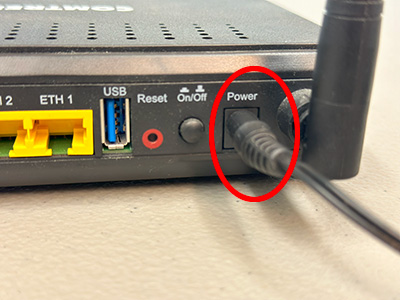
If you are still unable to access the internet after power-cycling the router, restart your computer or in the case of a smart device, go into the wireless network settings for your device, disconnect from your WiFi and try to reconnect.
If you still do not have internet access, go to Step 3.
** Do not press the reset button as this will erase all of the settings from your router, this will prevent you from connecting to the internet and you will have to have the router reconfigured with the proper settings.
Are the lights showing on the LLTC provided modem?
No:
- Check to see if the modem has a power button that was accidentally pressed and turned the modem off.
- Check the electrical connection.
If modem is plugged into a multi-outlet power strip, make sure the power strip is turned on and/or, try a different outlet on the power strip. If lights still do not come on after a short period of time, try plugging the modem directly into the wall outlet.
Yes:
Just like the steps you performed in Step 2, you will power-cycle the modem the same way.
- Pull the power cord out of the modem.
- Wait about 20-30 seconds and plug the power cord back into the modem.
- Wait an additional 3 minutes for the modem to fully boot up.
- Try to access the internet again.
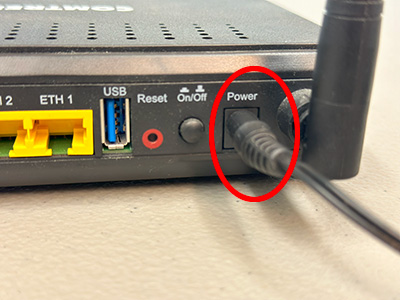
If after power-cycling the modem and you still have no internet access:
- Power cycle your router again following the steps outlined in Step 2.
- Restart your computer or disconnect and reconnect your smart device to WiFi and check for internet access.
If you are still unable to access the internet after following these steps, please call to report your issue at: 936.566.4165
** Do not press the reset button. Doing so will erase all of the settings in the modem and an LLTC Technician will have to reprogram the modem.
If performing the above steps does not correct the issue,
please call 936.566.4165 or toll free 1.877.535.8570 to report trouble.
WiFi Best Practices
Some tips on creating trouble-free WiFi coverage for your home.
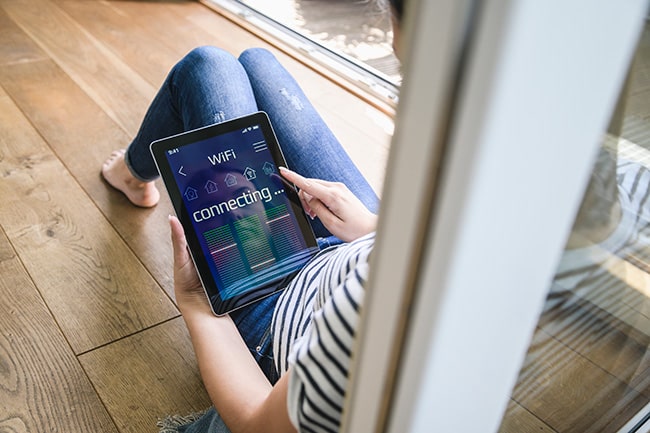

General Best Practices
Some tips on keeping problems at bay.
- Keep your devices up-to-date with the latest updates:
Updates provide for necessary fixes to issues found and
program improvements. - Keep Your anti-virus/anti-malware software up-to-date:
Keeping your security software updated will lessen the
chance of being infected by a virus. - Keep your web browsers up-to-date:
Keeping your web browsers like Edge, FireFox and
Chrome updated, helps protect you from malicious
software from taking advantage of programming
flaws that would allow an attacker to be able to
access your devices.
